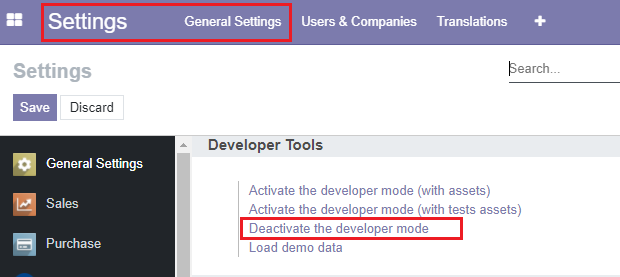Installing Addon Modules in Odoo
This article guides you how to install addon Modules in Odoo.
1. Get the installation file of the add-on
Usually, a installation file comes with .zip extension. It can be downloaded from Odoo Store or its issuer.
Take the Web login background add-on as an example. The downloaded installation file is web_login_background-14.0.1.0.4.zip.
2. Transfer the installation file to Cloud Clusters
You can upload file web_login_background-14.0.1.0.4.zip to the /cloudclusters/odoo/odoo/addons directory via the two methods below.
Method 1: Import data via FTP for large files (Recommend if the file size is over 50MB)
Method 2: Import data via File Manager
3. Extract installation file
3.1 Access the CLI Console
Note: For security reasons, only the account holders who have passed our verification will be granted permission to the Shell / SSH service. If you would like to enable it, please update your billing information.
Click the "Manage" button on the Home page or the My Applications page to go to the Shell / SSH page.
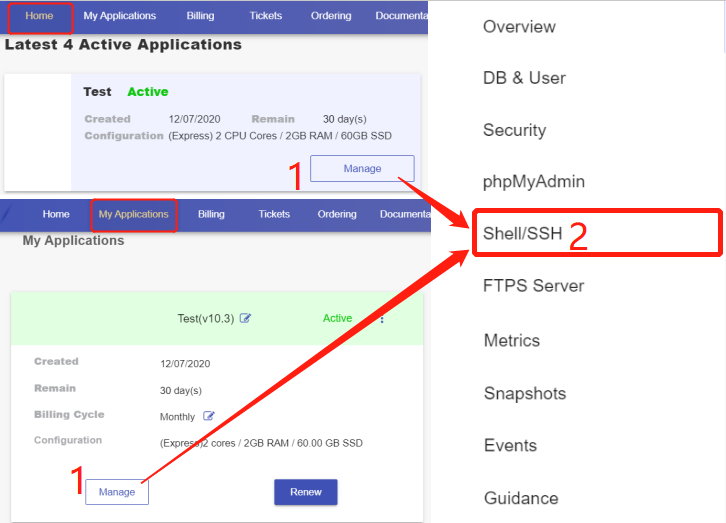
3.2 Extract installation files
- Click the “Connect” icon on the Shell / SSH page to launch the command-line interface.
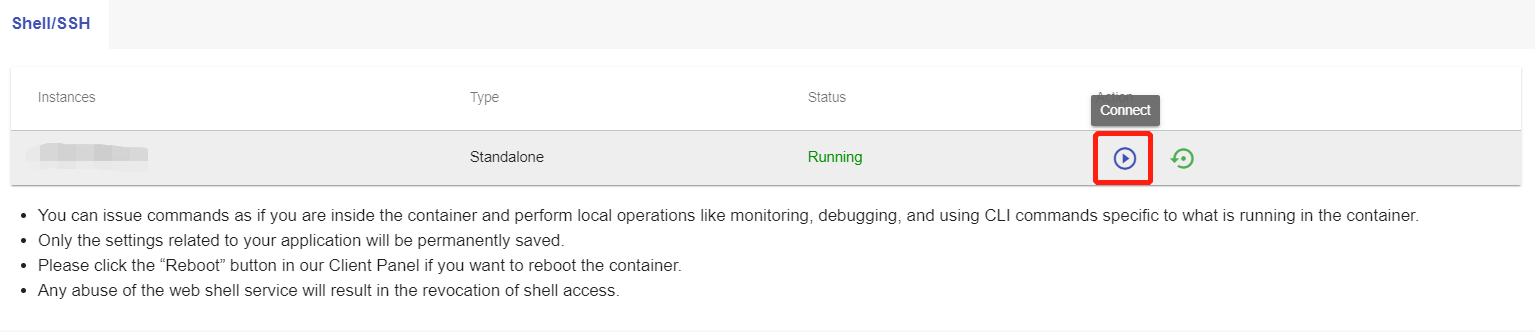
- Extract the files with the command:
unzip /cloudclusters/odoo/odoo/addons/web_login_background-14.0.1.0.4.zip -d /cloudclusters/odoo/odoo/addons/
Note:
- If the unzip command is not recognized, please install it via command
apt update && apt install -y unzip. - The extracted files must be saved in the /cloudclusters/odoo/odoo/addons directory.
- Update file owner
chown -R odoo:odoo /cloudclusters/odoo/
4. Install add-on on Odoo Admin Portal
4.1 Activate developer mode
Log in Odoo Admin Portal, navigate to Settings > General Settings > Activate the developer mode to activate.
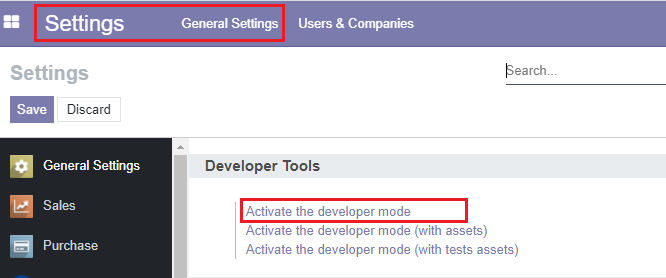
Note: The option of General Settings is not available until at least one add-on is installed.
4.2 Install the add-on
Navigate to Apps > Update Apps List. Locate the newly uploaded add-on and install it.
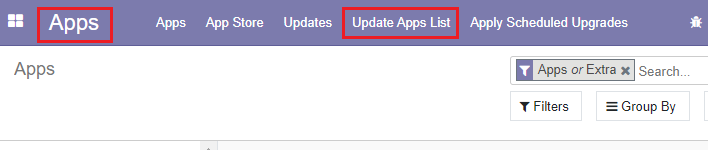
Note:
If the add-on depends on other add-ons or libraries, please install required dependencies in advance.
In the case that the newly uploaded add-on cannot be located, please check
if proper filter scope (Apps/Extra) is set;
if the installation files are extracted in root directory of addons instead of sub-directory.
4.3 Deactivate developer mode
Navigate to Settings > General Settings > Deactivate the developer mode to deactivate.